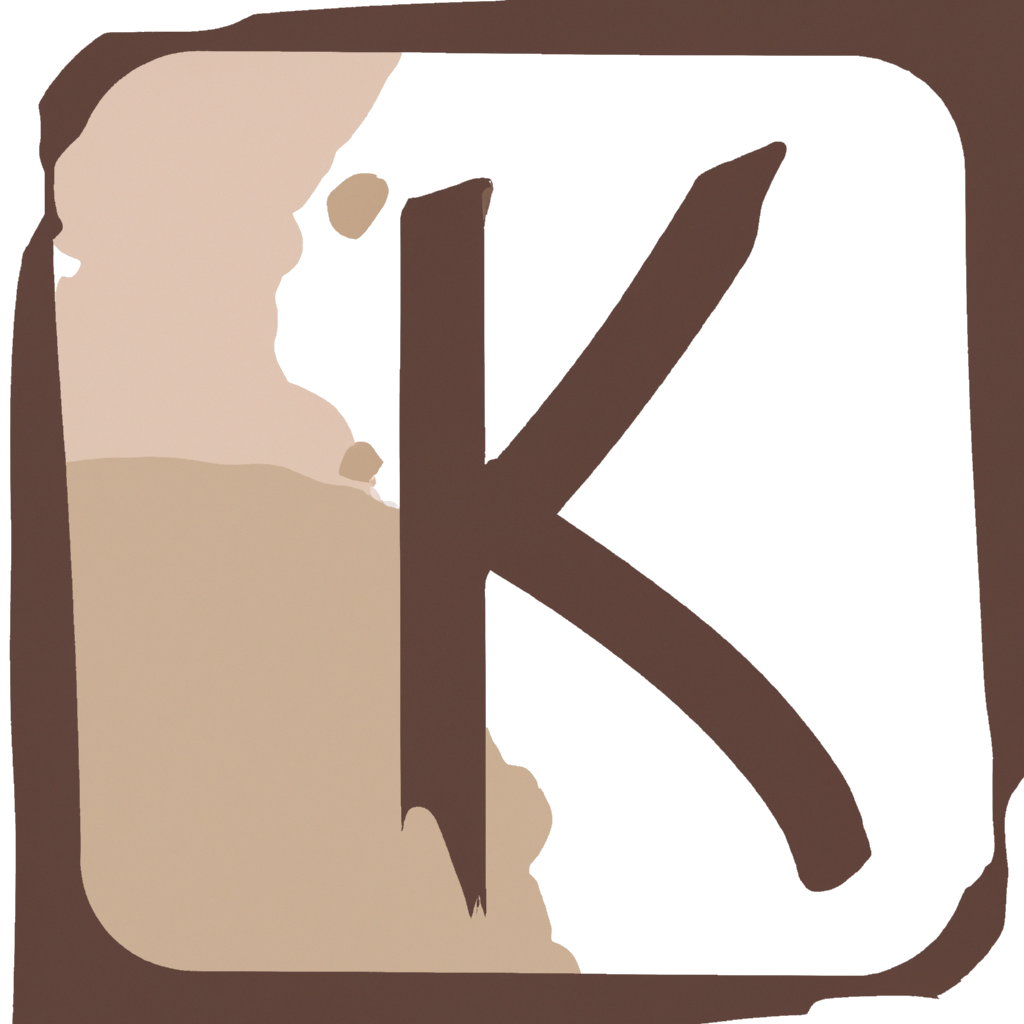Context: I bought a new laptop a few weeks ago, a brand new Dell Inspiron 15r 5521, and I immediately installed Ubuntu on it (since I don’t like Windows 8 and I recently have more fun with Linux-like systems).
One of the many problems I faced, due to the poor Dell compatibility with Ubuntu, is that of the wireless network keyboard key. When I disabled my WiFi pressing Fn + F2 it worked as it should. But when I tried to have my wireless connection back, the same key combination enabled just my bluetooth connection, while the wireless kept to be disabled.
If you’re facing the same problem, or even if you just want to check the status of your wireless and bluetooth interfaces, here’s the way to do so. These commands are intended to be written in your terminal, so you have to open it (the default key combination on Ubuntu is Ctrl + Alt + T).
To check your wireless interfaces status, write down:
rfkill list
This command will tell you if your interfaces are blocked, both software and hardware side.
If you notice to have some kind of problems with their status and you want to activate them, type this in your terminal:
rfkill unblock all
And you’re done (you should be, at least)!