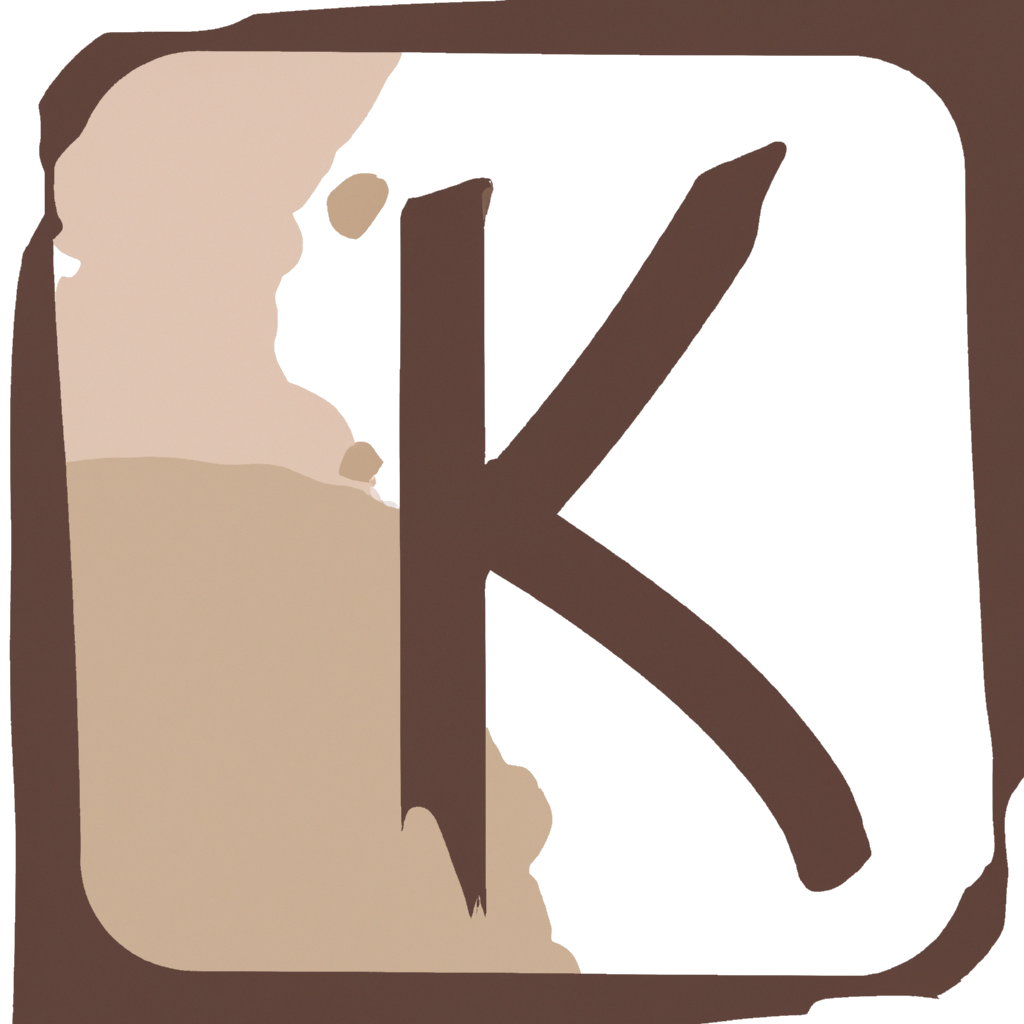Note: The following solution also applies to Aptana Studio.

The almost new Eclipse Kepler IDE has been released with a new exciting bug for those who use Ubuntu 13.10 (Saucy Salamander).
If you’re among those lucky developers, when you’ll open your IDE you’ll find that Eclipse upper menu is pretty useless, since clicking on menu entries nothing will happen: no submenus will show up as you expected.
So, what to do if Eclipse menu doesn’t show up in Ubuntu 13.10? The best solution at the moment (until someone decides to fix this bug) is the following.
N.B.: This method takes for granted that you already created your eclipse.desktop file. If you didn’t create it and you don’t want to do that at the moment, you can simply run eclipse by console with this command:
UBUNTU_MENUPROXY=eclipse
where “eclipse” is the path to your eclipse executable. But this is just the fast way to run eclipse once. If you don’t want to remember this command and use it every time you have to run Eclipse, follow the rest of this guide.
Steps!
-
Open your eclipse.desktop file:
sudo gedit /usr/share/applications/eclipse.desktopor
sudo gedit ~/.local/share/applications/eclipse.desktop(Depending on your configuration.)
- Copy these lines in it:
[Desktop Entry] Type=Application Name=Eclipse Icon=eclipse Exec=env UBUNTU_MENUPROXY= eclipse Terminal=false Categories=Development;IDE;Java; - Save the file.
Yes, that’s it. Did you expect something harder? Comment complaining is welcome.
If you found this post useful, please share it!